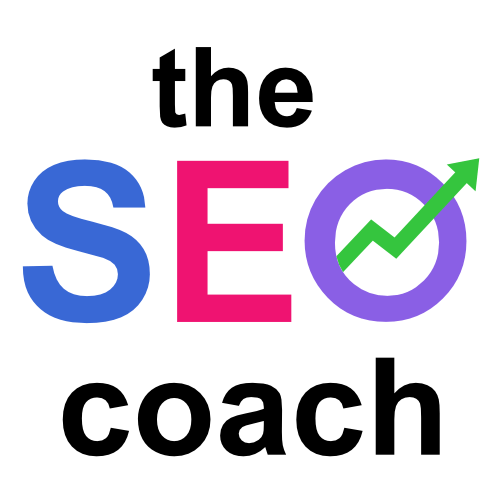You’ve published your website, and waited, for months sometimes, yet your website still isn’t found when you search for it on Google. In frustration, you ask, or maybe yell, Why hasn’t Google found my website?!! One very important reason why Google may not have found it is because you never told them too. Easy solution? You need to submit your site map. If you are asking huh? You’ve landed on the right article!
A sitemap is basically that, a map of your site. It lets search engines, like Google, know your website is out there to crawl. You can leave it to the bots to find your site, but you might be waiting a while. It’s a multi-step process, but the steps are easy. Let’s get started, so Google can find your website!
Follow These Steps to Help Google Find Your Website!
Step One: Install Google Site Kit
First, you’ll need to install Google Site Kit through the plugins tab on your WordPress site. Make sure you’re logged into the site, then go to Plugins, then Add New, and search for Google Site Kit. Once it comes up, click on Install Now, then Activate. Once it’s installed, it will appear as Site Kit on your dashboard – the black stripe to the left.
You’ll be greeted with a Setup screen. Before you start the setup process, you will need a google email account for this. It can be a personal Gmail, one you’ve set up for the business, or one you’ve created on Google Workspace.
Once you’re sure you are using a Gmail account email, and you’re on the Set up Site Kit screen, click the Sign In with Google button, click Continue on each page until Google has the full permission it needs.
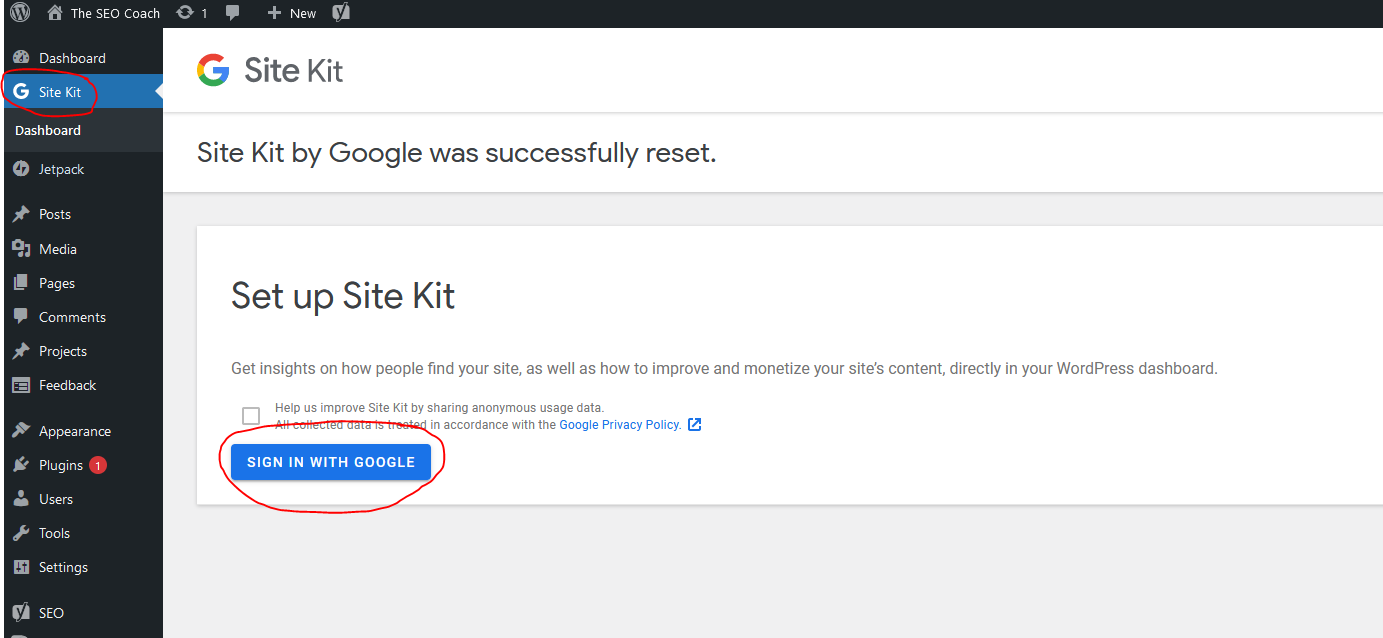
Once it’s setup click on Go to my Dashboard. You now have your Google Search Console account set up! I’ll cover setting up Analytics in a future article.
Now, it’s time to get the URL of the sitemap the easy way!

Step Two: Install RankMath Plugin
Next, install the RankMath plugin through the Plugins tab on the dashboard. Remember to install a plugin? Go to Plugins, Add New, search for RankMath SEO, click on Install Now, then Activate. Once it’s installed, it’ll appear on the dashboard as Rank Math.
Click on Rank Math on the dashboard (the black bar to the left), and go through the process of setting it up. I absolutely love this plugin. It’s free version is super powerful. One of the perks of working with me is free access to the Pro version. Once you’ve set the plugin up, click Rank Math and a menu will slide down, click on Site Map Settings. Your site map will be listed as a URL at the top of this section. You only need to copy the words after your website’s URL, which should read something like: sitemap_index.xml.
Last Step: Submit Site Map to Search Console
Go back to Dashboard and click on Site Kit, then Search Console. Once you’re in your report which won’t have anything since you just set it up, click on See full stats in Search Console. You’ll find this in the upper right hand corner.
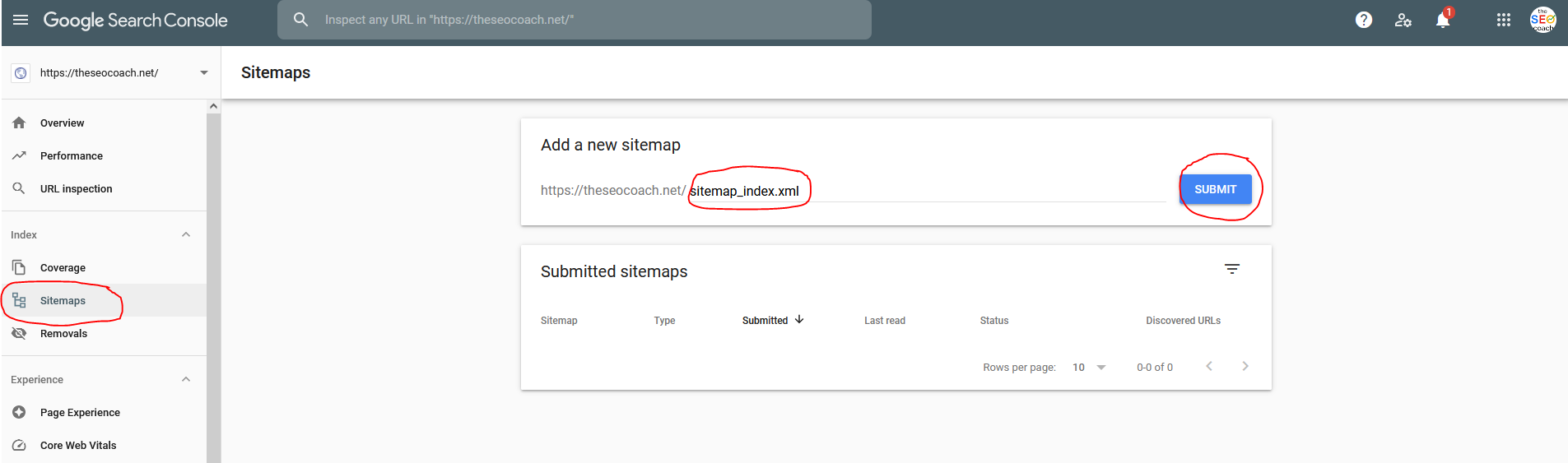
Once you’re on your search console, the Dashboard is again on the left site. Click on Sitemaps, then add the end of the sitemap url that RankMath created – sitemap_index.xml, hit submit (sometimes you have to click it twice), and that’s it! Your sitemap is now submitted, which is the number one way to help Google find your website!
Want to really increase your chances of Google finding your site? Read my Super Simple SEO Secret to find out!